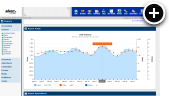Development and Staging Sites
Do you have a development or staging version of your web site for testing? Odds are you put some serious traffic on these types of internal sites without realizing it. This is especially true if you are using automated testing tools that might be difficult or impossible for us to filter out automatically.
The Problem
It should go without saying, but the problem that arises here is the simple fact that your advertisers are not paying you to look at their ads.
The Solution
Solving this problem will require you to filter traffic from your development and staging sites out of your ad reports. Let us assume that you have a development site at http://dev.yoursite.com/ and a staging site at http://stage.yoursite.com/ and you wish to filter them. It only takes a few simple steps to accomplish this.
- Log in to your AdvertServe control panel
- Click on the Settings icon in the main toolbar
- Then click on the Basic > Server link in the left navigation menu
- Scroll down to the Filtering section
-
Look for the Development/Staging Web Sites box and enter your URLs
one per line as shown in the following screen shot
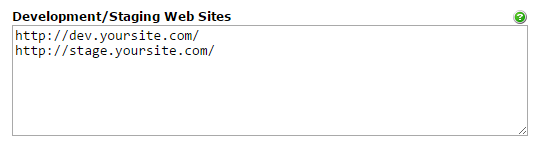
- Finally make sure to press Save Changes at the bottom of the page
Once those filtering settings are in place the impressions and clicks you generate on your development and staging sites will no longer be counted or show in up your ad reports.
Multiple Protocols
Do not worry if your development or staging site uses both http:// and https:// as the ad server will automatically filter out both protocols without the need to enter two separate filtering rules.
Filtering Sub Directories
Hosting your development or staging site in a sub directory instead of on its own domain? No problem. Simply enter http://www.yoursite.com/development/ and any pages under that sub directory will be filtered.
Live Site Filtering
What about internal traffic on your live web site though? That is possible to filter too if you have a static IP address. If you are in an office building or use a cable modem at home it is likely that you meet that requirement. Simply enter your IP address in the IP Addresses box to the left of where you entered your development or staging site. Again, if you need to enter multiple IP addresses they should be entered one per line in the box. Wildcards in the form of 192.168.1.[128-255] may also be used to match ranges.
Not sure what your IP address is? Simply head on over to supportdetails.com to find it.
Closing Thoughts
Hopefully you will find this new site filtering functionality to be simpler to implement and maintain than filtering by IP addresses. Have questions? Leave your comments below!

 Mike Cherichetti
Mike Cherichetti