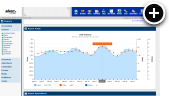Introduction
There can be many reasons why an advertiser might want to target a campaign to visitors based on their ISP or organization name. For example, consider that a broadcasting company only runs their show on cable TV networks. They will only want to show their ads to visitors who use one of the cable companies that are running their show.
Advanced Mobile Targeting
We have been able to target mobile devices based on their operating system (i.e. Android or iOS) for a long time. However, what we have not been able to do up to this point is target visitors when they are on a cellular connection versus being on a WIFI connection. By combining the operating system and ISP targeting you can now, for example, very specifically target AT&T iPhone users while they are on a cellular (3G/4G) connection.
How It Works
When creating a campaign, simply click on the Network Targeting section in the new campaign wizard. This will open up the ISP/Organization Targeting where you can either target or block a list of ISP's or organizations. Simply enter the list of their names one per line in the box as shown below.
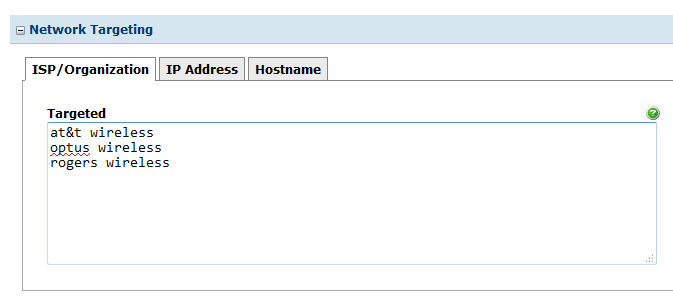
You might be wondering why the list of ISP's is empty? Well, that is because there are actually over 250,000 of them in our database. Far too many for you to scroll through in a drop down list! Generally though, your advertiser is going to give you a list of ISP names they wish to target. You can simply copy and paste them into the box, which is much simpler. If necessary you can also cross reference their list against your reports.
Another option to consider is that you can also target by hostname. For example, if you enter comcast.net into the targeted Hostnames tab you would be able to target Comcast cable users. That would, of course, be equivalent to entering comcast cable into the ISP/Organization targeting. We simply provide both methods for convenience, so pick the one that is easier for your task.
Reporting
Go to Reports and then click on Network under General in the left navigation menu. Select the desired date range. Then choose ISP/Organization for the report type. Press the Generate Report button and you will see a graph like the following:
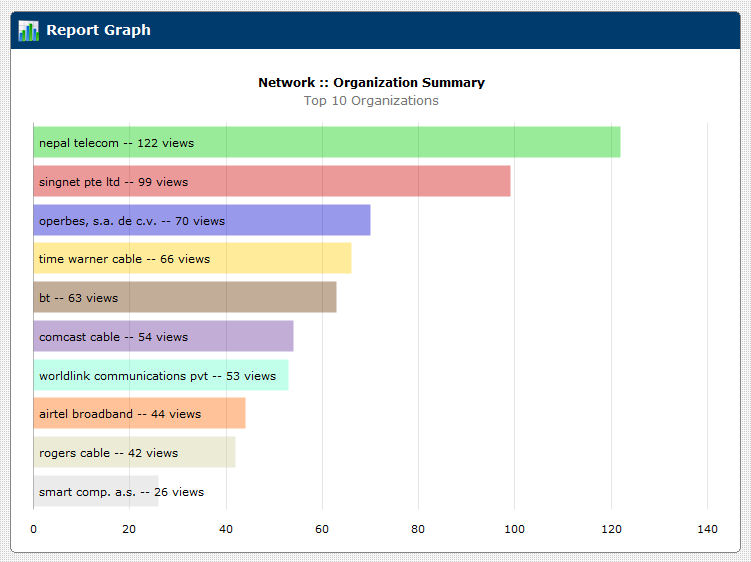
That shows the 10 ISP's that you have the most traffic from. If you scroll down you will see a spreadsheet of the top 500. This is also a good way to estimate how much potential traffic you have available from a given ISP.
Availability
If you already have our Pro or Premium plan you will see that you already have the ISP/Organization targeting and reporting. Users on any of our Bulk plans that also subscribe to the geographic targeting module will also have it. So, if you'd like to add this feature to your account please contact us and we can upgrade your plan or add that module to your account.

 Mike Cherichetti
Mike Cherichetti